iClicker
Student response systems are an instructional technology tool that creates interactivity between instructor and student to facilitate student engagement. The iClicker system can be used to take attendance, check for student understanding during instruction, and assess student learning after instruction. The iClicker Student app allows students to engage using their own smart device or an iClicker device.
Students will be charged $3 per semester for as many courses as needed. They just download the iClicker Student app to their device and set up an account using their OKEY credentials. ITLE will bill students’ Bursar accounts after the drop/add date.
What functions does iClicker have?
iClicker has multiple uses including taking attendance, taking live/synchronous student polls, and asynchronous quizzes. Each of these features can be either graded or ungraded and made available to students for future studying.
How to View and Manage Attendance Data in iClicker Cloud
How to Run Polls in Class with iClicker Cloud
How to Run Quizzes with iClicker Cloud
How to Grade and View Polling Results in iClicker Cloud
How to Grade and View Quizzing Results in iClicker Cloud
How does an instructor get started using a course with iClicker?
Faculty need to go through three steps to set up their course to use the iClicker system.
- Go to https://www.iclicker.com/ and create an instructor account using their okstate.edu email address. Stillwater and Tulsa faculty should select Oklahoma State University Main Campus as their primary institution.
- Create a course within your iClicker.com account. Begin the course name with the department code and course number (e.g. PHYS 1114 Intro to Physics).
- Integrate the course on iClicker.com with Canvas. Go to the course within iClicker.com, click on Settings, and go to the Integrations tab. Click on the Connect to Canvas button and once logged in, select the course site on Canvas.
How to Create an iClicker Cloud Instructor Account
How to Create a Course in iClicker Cloud
How to Manage iClicker Cloud Course Settings
Current iClicker Users: How to Prepare for a New Term in iClicker Cloud
What is the benefit of integrating the iClicker course with Canvas?
Once course listings in Canvas and iClicker have been integrated, an instructor will be able to see his full student list within iClicker and they will have the option to transfer any points scored within iClicker to Canvas.
How does a student access the course in iClicker?
The student will need to download the iClicker Student app to their mobile device and set up an account using their Student ID and OKEY credentials. Once they have created their account they will be able to search for and add themselves to the course within the iClicker app.
Student Checklist: Getting Started with iClicker Student App
What is needed to use iClicker during a class session?
To use iClicker, the presenter’s computer will need to be running the iClicker Cloud software. This will create a floating control bar that can be used to create poll questions and collect responses. Instructor computers in general use classrooms have iClicker Cloud added to them.
Can iClicker be used with remote instruction?
If the students are using the iClicker Student app on their mobile devices, the presenter can launch iClicker Cloud on their computer and use iClicker with a video conference. Physical iClicker devices cannot be used online.
Quickstart Guide: Using iClicker for Remote Instruction
Video: Using iClicker for Remote Instruction
iClicker Resources
Using iClicker for Attendance - Video
Using iClicker to Engage Students - Video
Customizable Syllabus Templates and First Day of Class Slides (choose your situation)
I am using iClicker Cloud for a completely virtual class.
I am integrating iClicker cloud with my LMS.
I am downloading grades from iClicker Cloud and manually importing them to my LMS.
I will not be adding my grades from iClicker cloud to my LMS.
I am using iClicker Cloud only for Attendance (no polling or quizzing.)
Customizable Syllabus Templates and First Day of Class Slides (choose your situation)
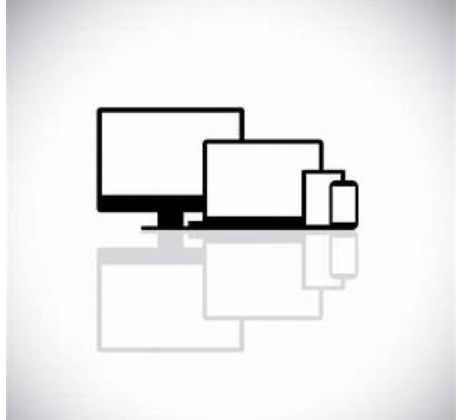
I am using iClicker Cloud for a completely virtual class.
I am integrating iClicker Cloud with Achieve.
I am integrating iClicker cloud with my LMS (requires prior setup by a campus administrator).
I am downloading grades from iClicker Cloud and manually importing them to my LMS.
I will not be adding my grades from iClicker cloud to my LMS.
I am using iClicker Cloud only for Attendance (no polling or quizzing.)
Additional
How to Run Practice Sessions in iClicker Cloud
How to Use a Base and an Instructor Remote in iClicker Cloud
How to Use Remote-Only Mode in iClicker Cloud
Sign up for a training with an iClicker Specialist (Make sure to choose the iClicker Cloud option)

