Accessibility
What is Accessibility?
Accessibility measures how easy it is for students to participate in activities. All students should be offered accessible, equitable, and high quality educational experiences. Over one billion people in our world have a disability and not all are visible. It is our job as educators, to ensure all students have a great learning experience. Accessibility is essential for the disabled but useful for all!
Many of us may think of accessibility in physical aspects, such as a ramp in addition to stairs for building access. Accessibility extends to the digital world as well, with so much of our lives involving technology and the digital web, it is critical to ensure accessibility in all aspects of education.
Online Accessibility
Inclusive Design
As educators, we should take a learner-centered approach to creating our educational content. Inclusive design welcomes diversity in terms of creating understanding, freeing assumptions, and showing empathy to our learners. Courses are designed best when all learners have the tools they need to be successful. As of April 2024, the Department of Justice has created specific requirements that ensure web content and mobile applications are accessible to people with disabilities. All universities must work to meet the guidelines set forth by the Americans with Disabilities Act, meaning that creating accessible content is required in online courses.
POUR Guidelines
Web Content Accessibility Guidelines have been developed to set the standard for accessible content. There are four basic accessibility principles including perceivable, operable, understandable, and robust.
Perceivable
All information and components of class content should be presented to users in ways they can perceive, meaning users must be able to comprehend the information given to them.
- Text alternatives: Educators should provide text alternatives for any non-text content.
- Time-based Media: Educators should provide alternatives to media like performance art, video, film, and computer-based technologies.
- Adaptable: Educators should create content that can be presented in multiple ways.
- Distinguishable: Educators should ensure users can see and hear all content.
Operable
All components should be operable. User interfaces, like buttons, navigations, and keyboard access, cannot require interaction that a user cannot perform.
- Keyboard: Educators should make all functionality available from a keyboard.
- Time: Educators should provide enough time for students to read and use content.
- Navigable: Educators should create ways to help users navigate and find content.
- Physical Reactions: Educators should be mindful of content that can cause a physical reaction like seizures.
Understandable
Learners should be able to understand, comprehend, learn and remember the content educators provide.
- Readable: Educators should ensure text content is readable and understandable. This can include color contrast, fonts, and closed captioning on videos.
- Predictable: Educators should develop course content consistently so pages appear and operate in predictable ways.
Checking Accessibility
All web-based material for use in any class should follow these guidelines! This includes:
- Anything posted on Canvas (announcements, assignments, files)
- Instructor created material (Word, PDF, Slides, audio/video materials)
- Publisher’s textbooks
- Any third-party materials
It is important to keep accessibility in mind when creating course content. There are seven key things to check when building content or creating documents:
- Use headings to allow for easy navigation.
- Add alt tags or text for non-text content on web pages.
- Avoid adding entire URLs or phrases such as “click here.” Use descriptive links instead.
- Ensure text and color backgrounds have sufficient color contrast.
- Create lists in the Canvas Rich Content Editor (RCE) for simple itemization.
- Develop tables for complex content and data, try to avoid styling in tables.
- Accompany audio and video files with complete and accurate transcripts and closed captioning.
When developing content on Canvas, use the accessibility checker for quick fixes to ensure accessible content. The accessibility checker is found in the bottom right-hand corner of the Canvas RCE, where you input class information. Click on the icon to double-check accessibility. Learn more about the accessibility checker at this link.
Digital Accessibility for Educators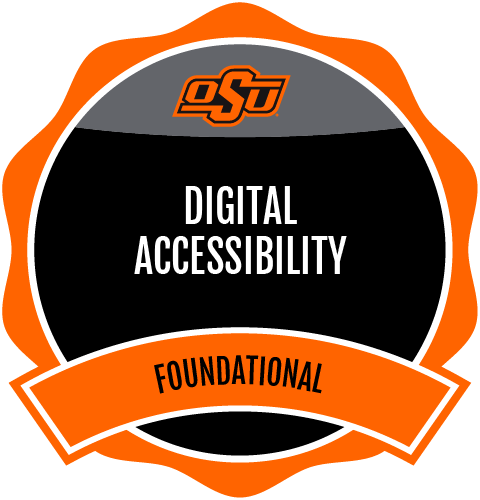
Self-Paced Course
Want to make your digital content more inclusive and accessible? In just a few hours, this self-paced course will give you essential strategies, tools and confidence to create content all students can access and engage with. Open to faculty, instructors and staff — earn a digital badge upon completion!
